Mapping – Locations
Let’s change our location info by mapping it.
We are starting out with this info:
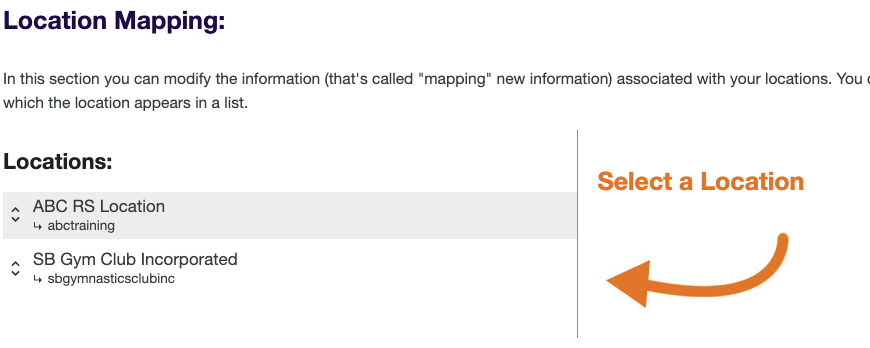
Let’s improve this.
By adding some information and a photo to each location we can easily get this….
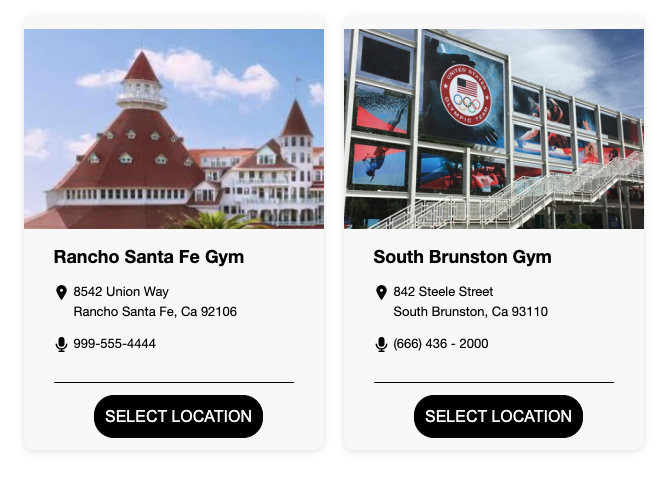
Here’s all you need to do.
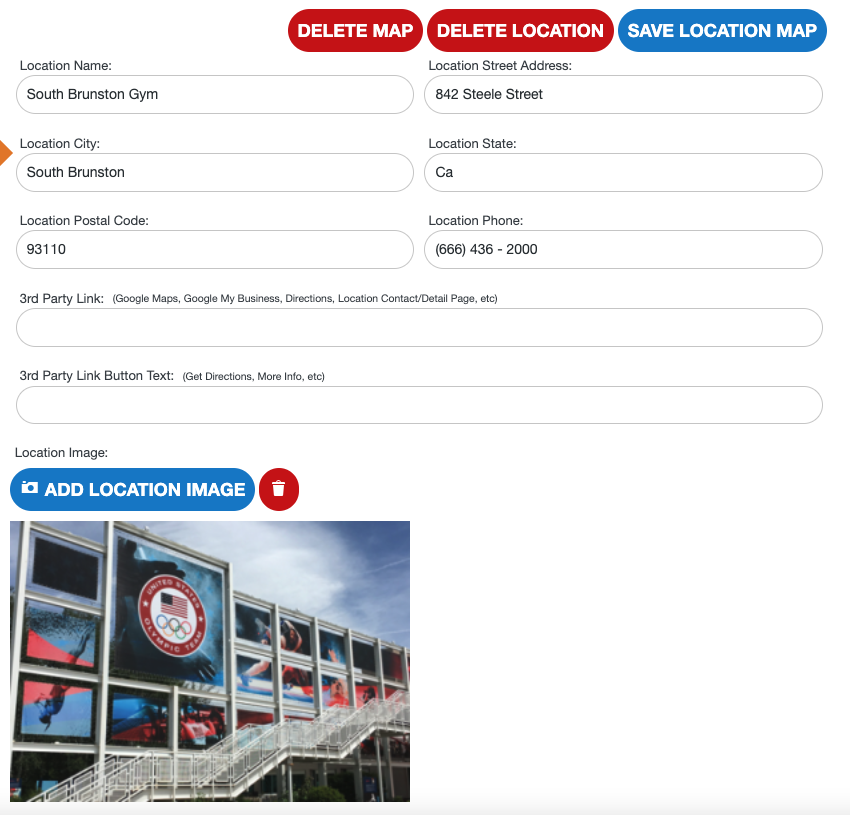
Related FAQs
Changing your locations order is fairly simple. When you are in the location view. The list of locations pulled from your iClassPro Accounts will have a Up & Down arrow to the left of the location name. You can drag your locations into the order that you prefer.
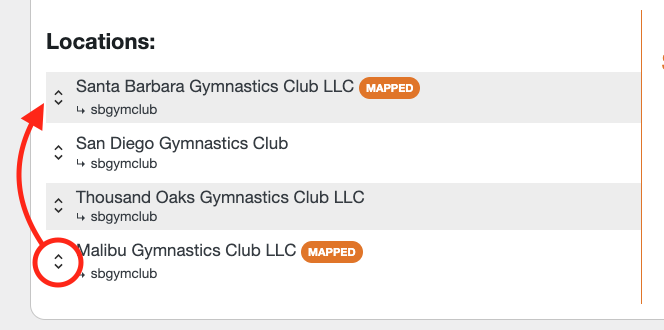
Sometimes the locations entered into iClassPro aren’t super clear. Or, perhaps they don’t have other information like an address, etc. You can also choose to add other links to your location that might link to:
- Driving Directions
- a Dedicated Web Page about the location
- Or, really anything else
Mapped Locations will appear in any filter you choose to use. They will also fully be displayed if you use the Filter Plot tool and elect to have your users choose a location first. Or, they will appear in the Class Filter if you choose to have users select a location as part of your filter process.


Got somethin' to say?